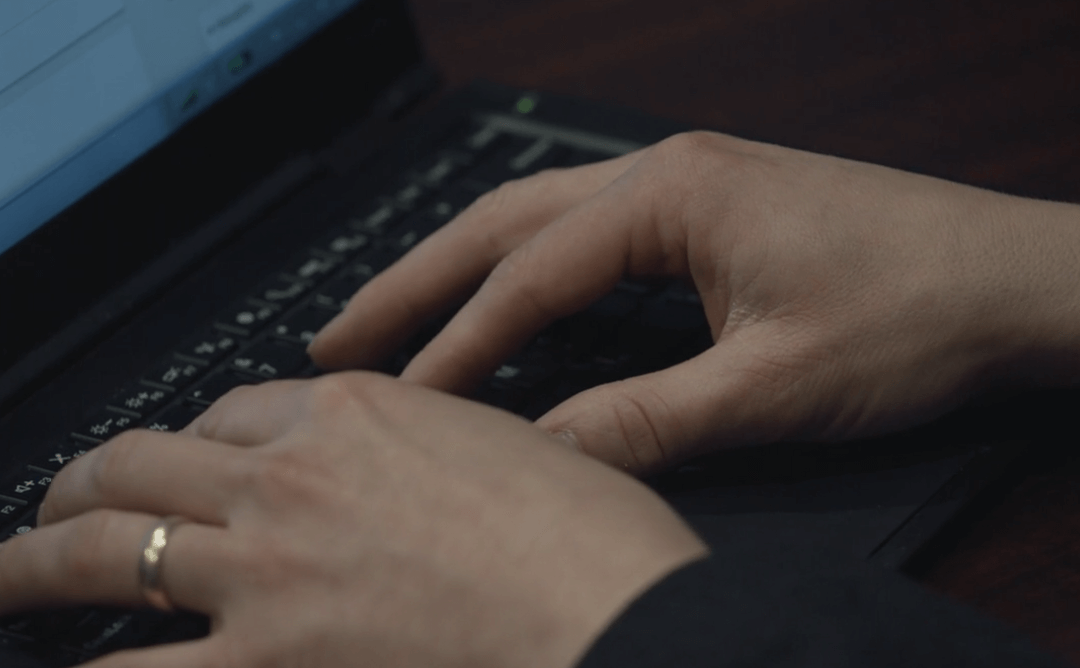Sometimes you need to find out your IP address for networking, troubleshooting, gaming, or tech support purposes. There are two IP addresses you may need to consider—your “external” IP address (the IP address the rest of the world sees to locate your computer or network) and your “internal” IP address (which identifies your particular computer in a shared network). Finding your external IP address is easy.
If you are connected to the web, just launch your browser and type: “whatismyip”, and your browser should redirect you to the website whatismyip.com which will provide you this information for free. To find out your internal IP address, just go to the Windows command prompt, or go to the Windows Start Menu and click on Run, then type “cmd”. Next, simply type “ipconfig” in the command prompt and then look for the string of numbers right next to “IP Address.”