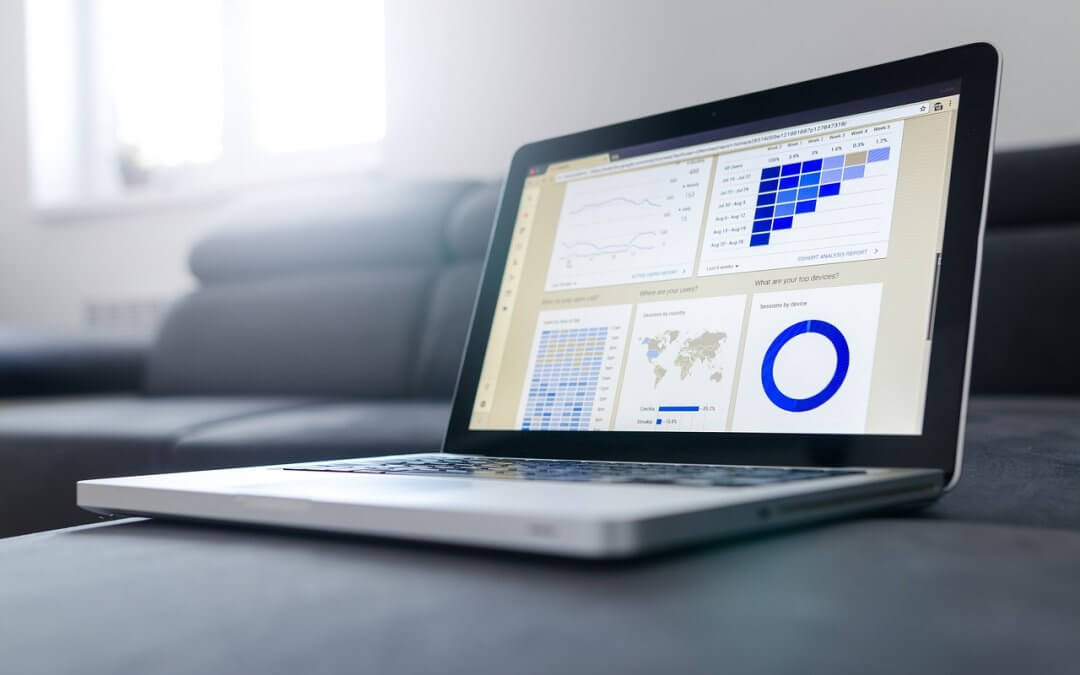Protect Your New Laptop with These Easy Steps
With the holiday season coming to an end, everyone will be enjoying the fancy new gadgets and gizmos they received. Laptops will most likely among the most common of them. Many people, myself included, use their personal laptops for work as well. Unfortunately, the default settings on most laptops are set up for ease of use, not security. This is a big no-no for people in business, not securing a new laptop can be detrimental for you and your company. That being said, here are some quick fixes to do for your brand new laptop to buff up its security.
1.Set up a lock screen password
You don’t want anyone having unrestricted access to your laptop. Put a password on your lock screen so that only you can actually access the information inside. To make a powerful password, take a quick peak at our previous blog. This is a pretty basic step that you probably would do regardless of our advice, but we figured we’d say it anyway just in case.
2. Encrypt your hard drive
Put an encryption on your hard drive to protect yourself from physical attacks, in the case the laptop is stolen. This would be a good move for people who are often traveling or working remotely. This is something that can be done on both a Mac and a PC.
3. Backup your data
It’s important to be prepared before it’s too late, so we recommend setting up a backup for your data either on the cloud or locally. This will protect you in the event that you lose your data, whether it be from a malware attack or some other unforeseen circumstance. On the Mac you can use the Time Machine feature, and on Windows there is a few different user-friendly options (like EaseUS Todo) you can use. Do a little research to decide what you think will be best for you.
4. Check for updates
If your laptop was sitting around for a while before you got it, there’s a chance that it may have missed some important updates. Not keeping up with updates leaves your laptop vulnerable to some of the newer malwares and bugs that are in play right now. To do this, all you need to do is click “check for updates” in your laptop settings.
5. Uninstall unwanted software
Your laptop most likely has come with a lot of software and applications that you will never use in your life. Some of these applications may interfere with the way your laptop works while in use, so it’s best to get rid of them now. To do this on Windows you want to go into Start – Settings – Apps. On Mac, You want to open the Finder app and click Applications. You can uninstall programs from there.
6. Set up location finding
If you’re worried about losing your laptop or having it be stolen, you can turn on location finding settings to track it. Doing this will obviously allow these applications to track your computer, which may be a deal breaker for some, so the decision to use this tool is up to the user.
7. Install malware protection
Most laptops are going to come with a basic antimalware program, but it can’t hurt to get a little extra protection, right? You can go as crazy as you want when deciding what program to use. We personally use Webroot and have nothing but good things to say about it. MalwareBytes is a solid alternate option.